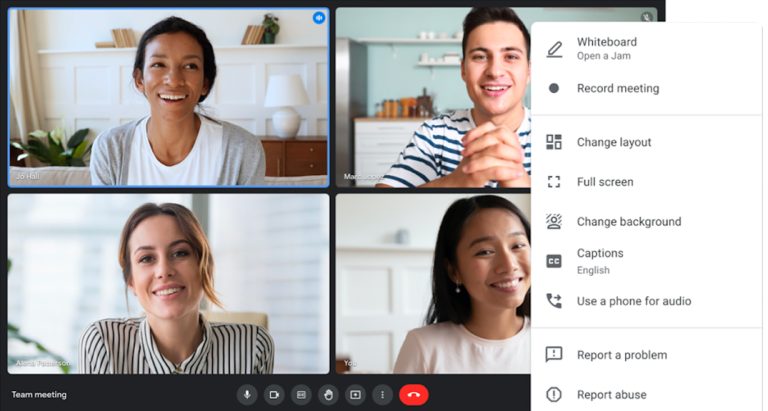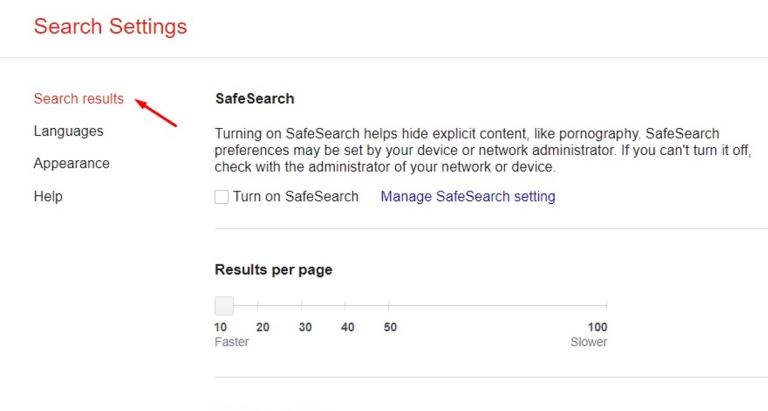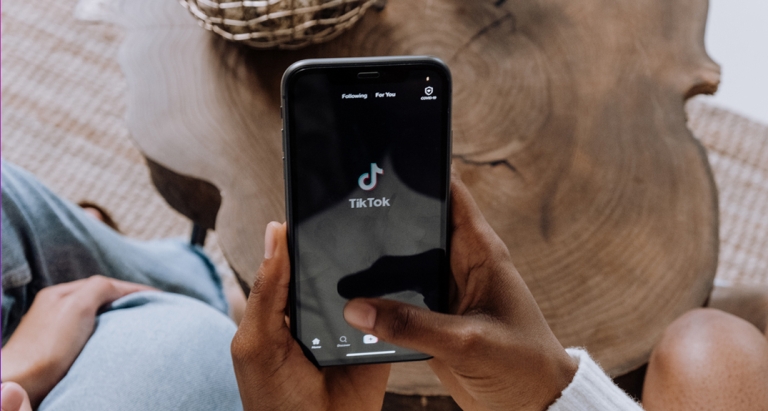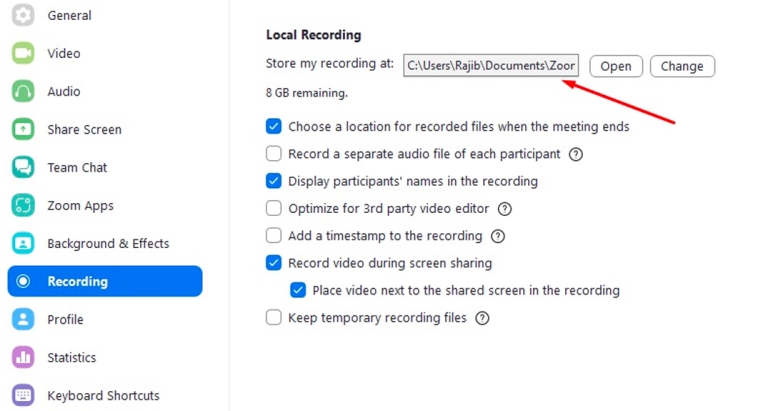How to Transfer a Domain from GoDaddy
Different domain registrars offer different features and prices. Besides, the security level isn’t the same at all registrars. When your website is growing, it may be necessary to transfer the domain to a new registrar. As GoDaddy is a popular domain registrar, many users try to transfer a domain from GoDaddy.
But how do you transfer a domain from GoDaddy? You need to log into the control panel and check if you are eligible for the transfer. Then, you can complete security checks and request a domain transfer.
In this guide, we will take you through the detailed steps of transferring a domain from GoDaddy to several popular registrars. Let’s get started!
Why Should You Transfer a Domain Away from GoDaddy?
Domain transfers can happen for multiple reasons. Here is a quick overview of the most common reasons.
- Domain Security: For any website, security is one of the key concerns. If your current registrar isn’t providing enough security to your domains, you can choose to transfer them to a new registrar. Insecure domains can be hacked for ransom and your visitors won’t be able to access the site.
- Privacy Concerns: The privacy policy of all registrars may not be the same. Though most registrars advertise privacy, they may ignore many situations in the agreement. If you find a registrar with better privacy options, you can request a domain transfer.
- Usability: All settings related to the domain name should be easily customizable yet secure. If you don’t like the UI of a specific registrar, you can move to a new registrar with a better interface.
- Price and Features: Domain name prices can vary depending on various factors. But if you aren’t getting value-for-money features from your current registrar, it is better to look for a new one that offers more value.
Steps To Transfer a Domain Away from GoDaddy
Though transferring a domain isn’t rocket science, I will try to make the process much simpler with detailed steps. Follow these steps carefully.
Step 1: Log into the Domain Portfolio
As you are transferring a domain from GoDaddy, you need to log into the domain portfolio. Enter your username and password to log into the portfolio.
Step 2: Go to Domain Settings
A list of your registered domains will appear on the account. Click the domain you want to transfer.
Step 3: Choose the Transfer Option
After the domain setting page appears, scroll down and you will find Additional Settings. Click ‘Transfer domain away from GoDaddy’ on the right to initiate the transfer.
Regardless of whatever domain registrar you are on, you need to follow the transfer policies by ICANN or Internet Corporation for Assigned Names and Numbers.
According to the policies, you can’t transfer a domain if it is registered for less than 60 days. Depending on the registrar, you may have other policies. For example, if you have changed your name, organization, or contact info, you can’t transfer a domain before 60 days of the change.
Step 4: See if the Transfer Checklist Is Correct
A checklist of things you need to review will appear. Make sure you enter all the necessary information on this page. Click Complete Transfer if everything is okay.
Step 5: Verify Your Identity
If you have domain protection or two-factor authentication turned on, you need to verify your identity in this step. Enter the code you have got through SMS or the authenticator app.
Step 6: Get the Authorization Code
After the verification, select ‘Click here to see Authorization Code’ and copy the code from there. Save this code for completing the transfer.
Step 7: Unlock the Domain
Locked domains can’t be transferred. So, you need to unlock the domain first. For this, log into the domain portal. Beside the domain list, you will see the lock status. If the domain is locked, click the toggle switch to unlock the domain. It may require some time for the domain to be unlocked.
Transfer a Domain from GoDaddy to Namecheap
Now, for the second phase of the transfer, steps may vary depending on the registrars. If you are transferring a domain to Namecheap, here are the steps.
- Step 1: Log into the Namecheap account. Click the Domains drop-down menu and go to Transfer.
- Step 2: Input the domain name into the search box and then click Transfer.
- Step 3: If you are domain is eligible for transfer and has been already unlocked, you can review the transfer checklist. Make sure everything is okay.
- Step 4: Enter the authorization code you have previously received from GoDaddy.
- Step 5: Complete the transfer process by adding it to the cart and checking out.
Remember, it may take about 5-7 days for the domain to be transferred. Meanwhile, you can check the transfer status in your account.
Transfer a Domain from GoDaddy to Porkbun
Transferring your domain from GoDaddy to Porkbun is pretty straightforward. Follow these simple steps.
- Step 1: Make sure your domain is eligible for transfer and unlocked at GoDaddy.
- Step 2: You need to cancel any protected registration service or private registration service you have purchased from GoDaddy.
- Step 3: Log into your Porkbun account and select Domain Transfer.
- Step 3: Fill in the box called Domain name with your domain. Then, put the authorization code from GoDaddy into the Auth Code box. Click Submit to continue.
- Step 4: After the transfer is added to the cart, click Continue to Billing and complete payment. It will initiate the transfer.
Remember, you will receive emails from both registrars to confirm your action. Click the links provided in the emails and finalize the transfer.
Transfer a Domain from GoDaddy to Squarespace
The transfer process is quite similar to the previous ones. Still, I mentioned the specific options for Squarespace below.
- Step 1: Start by opening the Domains panel on the Squarespace site.
- Step 2: Select Use a domain I own. It will give you a text box called Enter domain.
- Step 3: Write down the domain name and click the right arrow. Then, click on Transfer domain.
- Step 4: Paste the EPP key or authorization code you copied earlier on the GoDaddy site. Hit Save and continue.
- Step 5: Under the Registration panel, you can review if all the details provided are correct.
- Step 6: Process the payment under the Payment Information panel. Then, click Confirm and Purchase.
Transfer a Domain from GoDaddy to Hostinger
Domain transfer to Hostinger seems to be much easier. Here are the steps.
- Step 1: If you have already registered for a web hosting account, you can log into the account and click Transfer Domain. Otherwise, you need to go to the Domain Transfer page on the Hostinger website.
- Step 2: Type the domain name into the first box and click Transfer.
- Step 3: You need to process the payment now. Enter your desired period and card information. Then, click Submit Secure payment.
- Step 4: Enter the authorization code and tick Use Hostinger nameservers and DNS records. Hostinger will now send an email for confirmation. Once you confirm, the transfer will begin.
Transfer a Domain from GoDaddy to Wix
Follow these steps to transfer a domain from GoDaddy to Wix.
- Step 1: Click Start Transfer on your website.
- Step 2: Enter the domain name and select the previous provider. Then, click Continue.
- Step 3: Log into your GoDaddy account in another tab and tick I logged in on the Wix page.
- Step 4: Tick I unlocked it on the Wix page.
- Step 5: Enter the authorization code from GoDaddy and click Continue.
- Step 6: Choose your desired extension period and click Continue.
- Step 7: Check your contact information and complete the payment. Then, click Submit Purchase.
Transfer a Domain from GoDaddy to IONOS
If you are new to IONOS, you need to create an account.
- Step 1: Open the IONOS Domains page and select Domain Transfers.
- Step 2: Enter the domain name and click Transfer.
- Step 3: Enter the authorization code from GoDaddy.
- Step 4: Under Select your Nameserver Settings, you will have two options. If your domain isn’t connected to a website or service, you can choose the first option. Otherwise, choose the second option. Tick the checkbox at the bottom and click Move Domain.
- Step 5: Click Continue to cart and enter your details. Then, enter the payment details and click Order Now.
Summary
Transferring a domain to a different registrar can be a tricky process if you don’t know the right steps, such as checking eligibility or unlocking the domain. Fortunately, if you have GoDaddy as your domain registrar, you can easily transfer the domain to other providers.
In this guide, we showed how to transfer a domain from GoDaddy to other providers in simple steps. Once your domain is eligible and unlocked for transfer, you just need to follow the steps of transferring the domain to the target provider. With the right authorization code and payment details, the domain transfer won’t be a hassle.